Selections
Learning how to select areas of an image is of primary importance when working with Photoshop since you must first select what you want to edit. Selections allow you to isolate areas in your image and apply different effects or filters without affecting the rest of the image. There are four basic selection tools in the toolbox.
1. The marquee tool allows you to select rectangular or elliptical areas in an image.
2. The lasso tool lets you draw a freehand selection area, with either curves or straight lines.
3. The Spot Healing Brush removes blemishes, imperfections, and red eye.
4. The move tool let you move a selection marquee or objects on a single layer.
5. The brush tool paints brush strokes.
6. The text tool creates text or type on a photo.
7. The zoom tool magnifies or reduces the size of an image.
8. Photoshop uses the foreground color to paint, fill, and stroke selections and the background color to make gradient fills and fill in the erased areas of an image.
Layers
Every Photoshop image contains one or more layers. Every new file is created with a background, which can be converted to a layer. When you scan an image and open it in Photoshop, it is placed on the background. Layers are a fundamental part of Photoshop's versatility.
A layer is a transparency sheet with an image on it. You can edit, transform, or add filters to a layer independently from other layers. You can make one layer alter the look of a layer above or below it. You can save a file with the layers and easily change your design later, by editing one or more of the layers.
Masks
Masks can be used to block out one area of an image or protect it from manipulations. A mask is a selection shown as a grayscale image: the white areas are selected, the black areas are not.
introduction photoshop tools
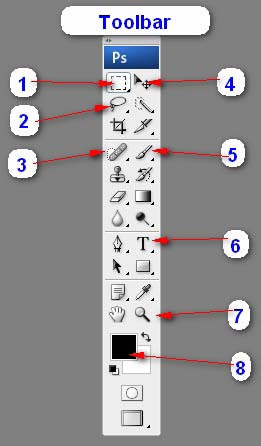
Friday, 4 March 2011


 Posted by
Posted by 

Blognya bermafaat sekali, apalagi ane baru belajar lagi nih photosop... :D
ReplyDelete